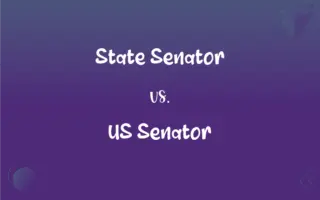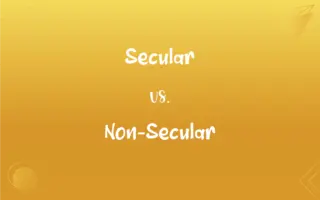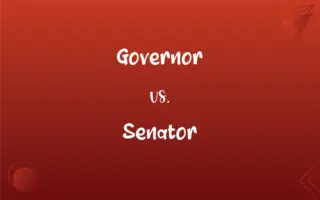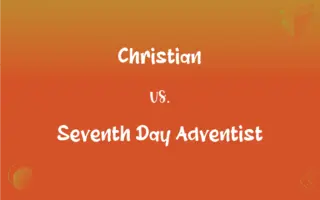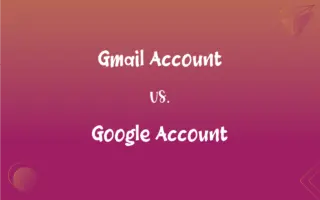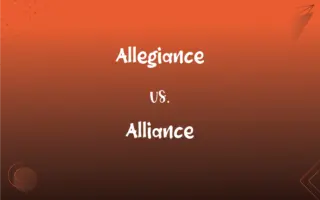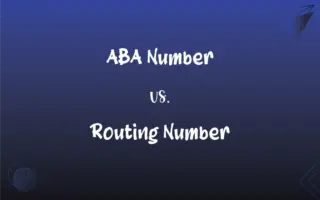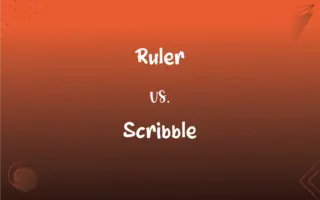Toolbar vs. Taskbar: What's the Difference?
Edited by Aimie Carlson || By Janet White || Published on March 6, 2024
A toolbar provides quick access to functions and tools within an app, while a taskbar shows open applications and system information on the desktop.
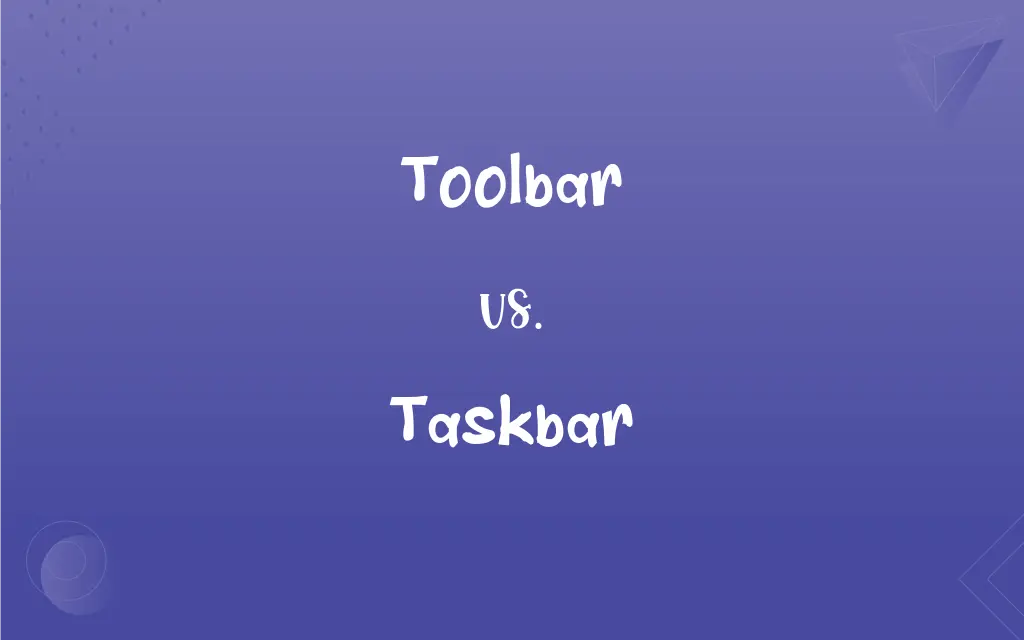
Key Differences
A toolbar is a graphical control element containing icons or buttons that provide users with quick access to specific functions within software applications. It is designed to enhance the user's efficiency and ease of use by grouping related tasks together in a convenient location, usually at the top or side of an application window. Toolbars are customizable and can vary depending on the application, allowing users to tailor the interface to their needs.
The taskbar, on the other hand, is a component of a computer's operating system interface that provides a way to launch and manage applications. Located typically at the bottom of the screen on Windows systems, it includes the Start menu, quick launch shortcuts, system notifications, and a clock. The taskbar is designed to facilitate easy switching between open windows and applications, offering a snapshot of currently active processes.
Toolbars are application-specific, offering tools and functions relevant to the software at hand, taskbars serve a broader system-wide purpose. The distinction is clear: toolbars enhance productivity within specific applications by providing relevant tools, whereas taskbars manage overall application and system access, providing a control panel for the operating system environment.
Toolbars and taskbars address different aspects of user interaction. A toolbar's effectiveness is measured by how it streamlines the workflow within an application, presenting a set of tools that are immediately accessible without navigating through menus. Taskbars, conversely, focus on system navigation and application management, giving users a centralized location for monitoring and switching between tasks.
Both toolbars and taskbars aim to improve user experience, they operate at different levels of the computing environment. Toolbars simplify the use of applications by offering specialized functions, while taskbars organize and provide access to the entire system's resources, highlighting their distinct roles in user interface design.
ADVERTISEMENT
Comparison Chart
Location
Within application windows
Typically at the bottom of the desktop screen
Functionality
Provides access to specific application features
Manages open applications and system notifications
Customization
Highly customizable to suit user needs
Limited customization options
Visibility
Visible only when the application is open
Always visible on the desktop
Primary Purpose
Enhance productivity within applications
Facilitate system navigation and application management
ADVERTISEMENT
Toolbar and Taskbar Definitions
Toolbar
A toolbar is a customizable interface element in software applications, allowing users to tailor the tools available.
After adding a spell check button to his text editor's toolbar, proofreading became much faster.
Taskbar
A taskbar provides quick access to open windows, system notifications, and the clock.
The taskbar's clock helped him keep track of time without needing a separate clock.
Toolbar
A toolbar is a row or column of clickable icons that provide quick access to specific functions within software.
Clicking the print icon on the toolbar sent the document to the printer immediately.
Taskbar
A taskbar allows users to switch between active applications easily.
By clicking on different icons in the taskbar, she could easily switch from her web browser to her word processor.
Toolbar
A toolbar provides a graphical interface for easy access to tools and actions in a software program.
The photo editing software's toolbar had icons for cropping, resizing, and adjusting colors.
Taskbar
A taskbar is a component of the operating system interface used for launching and managing software applications.
She pinned her favorite program to the taskbar for quick access.
Toolbar
A toolbar acts as a shortcut panel for commonly used features in an application.
She customized her web browser's toolbar to include a shortcut to her email.
Taskbar
A taskbar is a horizontal bar that helps in organizing and controlling open windows and applications.
After opening several applications, he used the taskbar to navigate between them efficiently.
Toolbar
A toolbar is a set of icons or buttons on a software application's interface that perform various functions.
The graphic designer used the toolbar extensively to switch between drawing tools.
Taskbar
A taskbar is a desktop feature that displays currently running applications and provides access to system utilities.
He clicked on the application's icon in the taskbar to maximize the window.
Toolbar
A row of icons on a computer screen that activate commands or functions when clicked.
Taskbar
A row of buttons or graphical controls on a computer screen that represent open programs, among which the user can switch back and forth by clicking on the appropriate one.
Toolbar
(graphical user interface) A row of buttons, usually marked with icons, used to activate the functions of an application or operating system.
Taskbar
(GUI) A bar on a computer desktop used to launch and monitor applications.
FAQs
Can you customize a toolbar?
Yes, toolbars are often customizable, allowing users to add or remove icons as needed.
Do toolbars appear in every software application?
Not all, but many software applications include toolbars for ease of access to functions.
What is a toolbar?
A toolbar is a UI element in software applications that offers quick access to tools and functions.
Can you customize a taskbar?
Yes, but customization options for taskbars are typically more limited than for toolbars.
Can you add shortcuts to a taskbar?
Yes, you can pin applications or shortcuts to the taskbar for quick access.
Can you add shortcuts to a toolbar?
Yes, many toolbars allow users to add shortcuts to frequently used functions.
Is the taskbar always visible?
The taskbar is usually visible but can be set to auto-hide in some operating systems.
Can the position of a toolbar be changed?
Yes, in many applications, you can move or customize the toolbar's position.
What is a taskbar?
A taskbar is a component of the desktop OS interface for managing applications and accessing system features.
How do you add an icon to a toolbar?
Adding an icon typically involves customizing the toolbar settings within the application.
How do you pin an application to the taskbar?
Right-click the application icon and select "Pin to taskbar" in most operating systems.
Do toolbars impact system performance?
Generally, toolbars have minimal impact on system performance as they are part of application UIs.
Does the taskbar impact system performance?
The taskbar itself has a negligible impact on performance, but the number of running applications it displays can affect system resources.
Can the position of the taskbar be changed?
Yes, the taskbar's position can usually be changed to different edges of the screen.
Is it possible to remove icons from a toolbar?
Yes, most toolbars allow users to remove or hide icons they don't use.
What types of tools can you find in a toolbar?
Tools in a toolbar vary by application but can include options for editing, formatting, or navigating.
Do toolbars and taskbars serve the same purpose?
No, toolbars are for application-specific functions, while taskbars manage system-level tasks.
Is it possible to remove icons from the taskbar?
Yes, you can unpin or remove shortcuts from the taskbar.
Can toolbars be hidden?
Yes, many applications allow users to hide or minimize the toolbar to maximize screen real estate.
What can you typically find in a taskbar?
A taskbar typically includes the Start menu, quick launch shortcuts, open application icons, and system notifications.
About Author
Written by
Janet WhiteJanet White has been an esteemed writer and blogger for Difference Wiki. Holding a Master's degree in Science and Medical Journalism from the prestigious Boston University, she has consistently demonstrated her expertise and passion for her field. When she's not immersed in her work, Janet relishes her time exercising, delving into a good book, and cherishing moments with friends and family.
Edited by
Aimie CarlsonAimie Carlson, holding a master's degree in English literature, is a fervent English language enthusiast. She lends her writing talents to Difference Wiki, a prominent website that specializes in comparisons, offering readers insightful analyses that both captivate and inform.